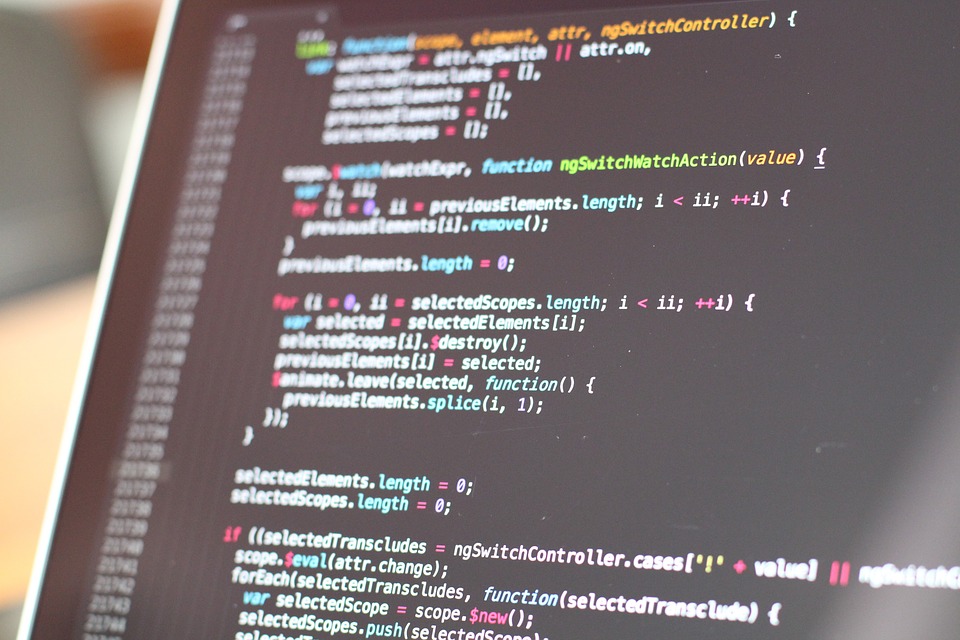What is Firmware?
Printer firmware is the OS, a core software that controls the primary hardware functions of the printer. Other printer software stacks up over firmware. As such, the firmware is stored in the primary logic programmable memory of the printer. In layman terms, the firmware is the go-between the printer driver and the hardware itself.
Why Upgrade?
Printer software and firmware need regular upgrades or changes as it ages. Manufacturers release new versions systematically to counter newly-found issues. These releases range from bug fixes to printer enhancements and everything in between. If your printer supports it, you can upgrade your software or firmware to not only add new features or enhance printer performance or fix existing firmware or hardware bugs.
Wondering what you need to know before you upgrade? For starters, you need to ask yourself if upgrade is best for you. There are two schools of thought in this respect. The first believes that if it isn’t broken, there is no need for a fix. Truth be told, printers work fine without these upgrades or changes. But some printers experience problems right from the outset. A firmware update could be your best shot at solving these issues. Of course, the other group of pundits believe that upgrades are supposed to be executed as soon as they are available.
Upgrading Printer Software and Firmware
Apart from firmware, there is a raft of other software available for your printer in the manufacturer’s website. Check which versions are available for download. Knowing the kind of software you need is the first step in the right direction.
All control cards for each component are included in the update file. So, it’s best to know which version you are at. Firmware version information is detailed in the configuration sheet of the printer. The sheet can be printed out from the info menu. It’s found under configuration menus in a typical printer. Check under Device Information tab. HP printers, for instance, don version numbers like 20090812 09. 008. 01. What does it mean? The first part is software release date while the second part is the version. Take down the number.
With the information, search manufacturer’s website for the upgrade file. There are different ways to change/update the printer. On one side, you can download the file to your PC or laptop then send it over the USB port when the machine is in the “ready mode.” Some manufacturers provide robust UI that will walk you through the upgrading process.
The other way is ideal for computers that are attached to an active internet connection. Just connect your printer to manufacturer’s server and the rest takes care of itself. This way, the upgrade file is sent over FTP channels.
Test Run
When the change or upgrade in done, you need to check the printer for any errors. The printer should print without any glitch if the upgrade is successful; otherwise, you might need to revert it to the previous software of firmware.