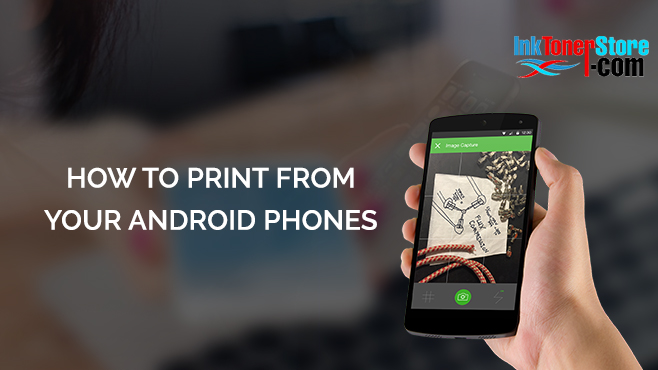Google has created just about everything and if you are an Android user, printing from your Android phones is no brainer. But to those who are new, you probably may have just heard of Google Cloud Print.
What is Google Cloud Print?
Google Cloud Print (GCP) is a service which allows Android mobile phone users to print from their devices. It also allows users to easily discover printers and print from their Web-connected mobile phones without the need for complex printer setup and driver installation.
We have compiled a complete rundown how to setup your Google Cloud Print so you can print easily from your Android mobile phones.
Check if your printer is compatible with cloud-printing
- Check your printer details manually or
- Go to Google’s cloud printer page
- Choose your printer details
- If it has a v2 next to it that means it’s cloud ready
- If not, it is not cloud-ready but you may set it up with Google Cloud Print if it supports wireless connection.
Link your printer to Google Cloud Print
- Make sure that you are first connected to a Wifi.
- Sign in to your Google account.
- On your PC or Mac, open your system settings and go to the printing section.
- If your printer has been added, open your Chrome browser.
- Click the icon at the top right that looks like a dotted line.
- Select Settings and Click Advanced.
- Click Google Cloud Print under Printing
- Click Manage Cloud Printer devices and select the printer you want to add.
Printing with Google Cloud Print
You may now start printing from a page or file using your Chrome browser. Just go to File>Print and click Change to choose Google Cloud Printer.